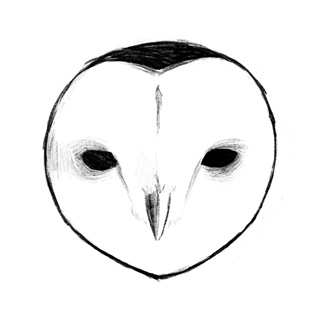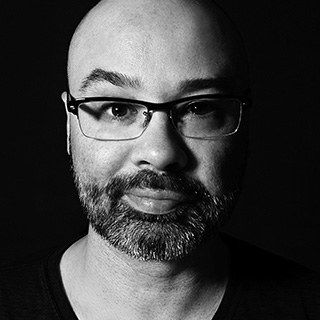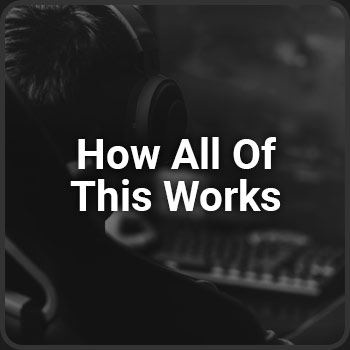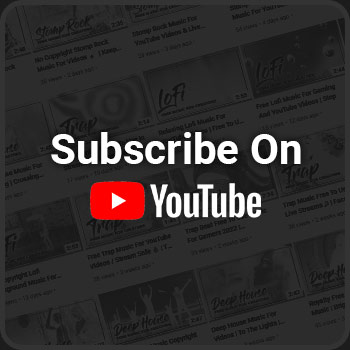Have a question that's not answered here? Click Here
Support free music by donating or sharing our site with other creators. Donate Here
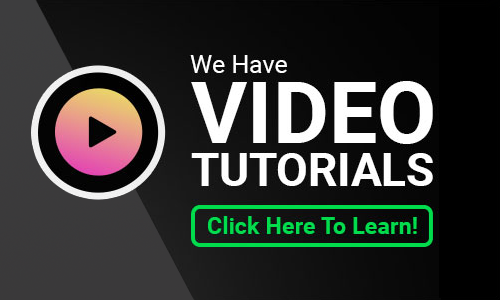
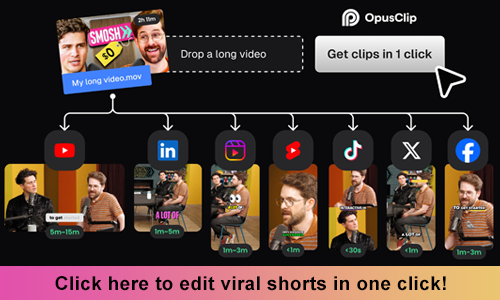
How To Get Started
Step One
Create a free account (there's no catch) by clicking on the SIGN-UP link in the top right corner of the site. You'll then be sent an email to confirm and validate your account with us.
If you don't receive a confirmation email within 15 minutes, look in your spam/junk folder. If it's still not there, you can try to resend the validation email. To stay up to date with new music and promotions that can help you as a Creator, whitelist us so you don't miss future emails.
After validating your email, go back to the same top right-hand corner and log in. You can then browse our music library and download as many tracks as you like. Alternatively, you can play the entire album in the sidebar using Spotify or click on one of the streaming platform icons at the top of each album.
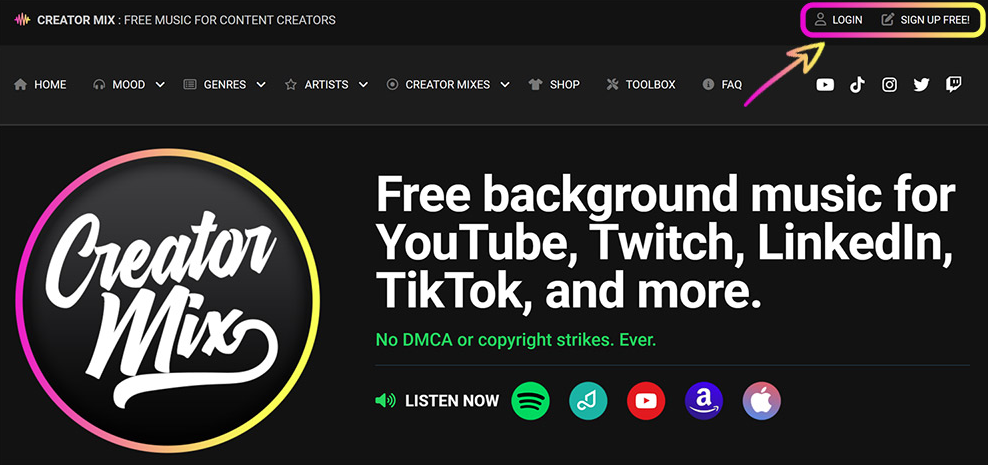
Step Two
Once you've found a track you want to download, click on the download icon and save the track to your device. If you're using an iPhone or iPad, the track will probably be saved in your FILES. You'll have to navigate to FILES to find and use it.
The two icons next to the download icon are for giving credit/attribution and sharing.
In case you're wondering, the answer is yes. You should absolutely share your favorite tracks. It helps us out, but it also helps other Creators looking for safe music to use in their content.
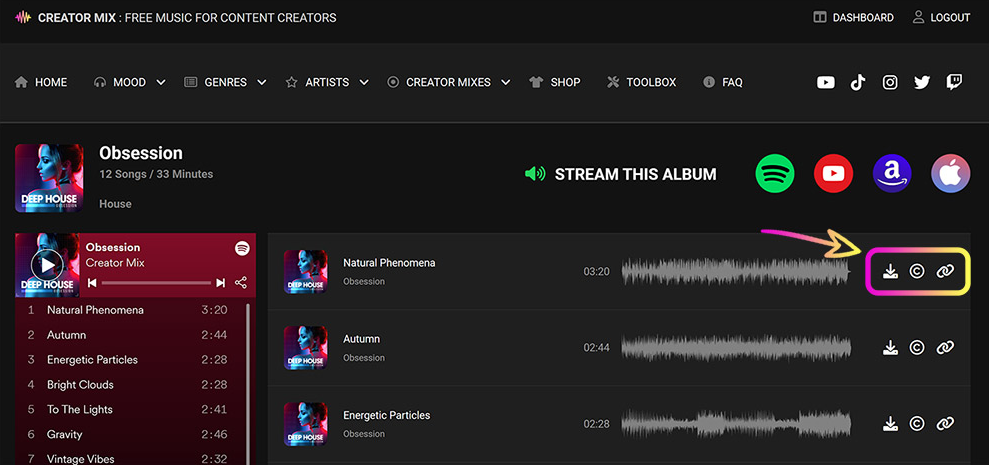
Step Three
If you want to give attribution, click on the "©" icon to the right of the download icon. That will pop open this small window with the attribution information for that track. Notice the small copy icon in the bottom right corner. Click on that, and it will copy the track attribution information to your clipboard. Now paste that information into the description of your video or live stream. Where you paste it into your description doesn't matter.
* If you're using multiple tracks at once, you can add a single attribution of "Music by CreatorMix.com" in your description.
Please read our FAQ if you have further questions.
It's that easy. Now go create something incredible with the music!
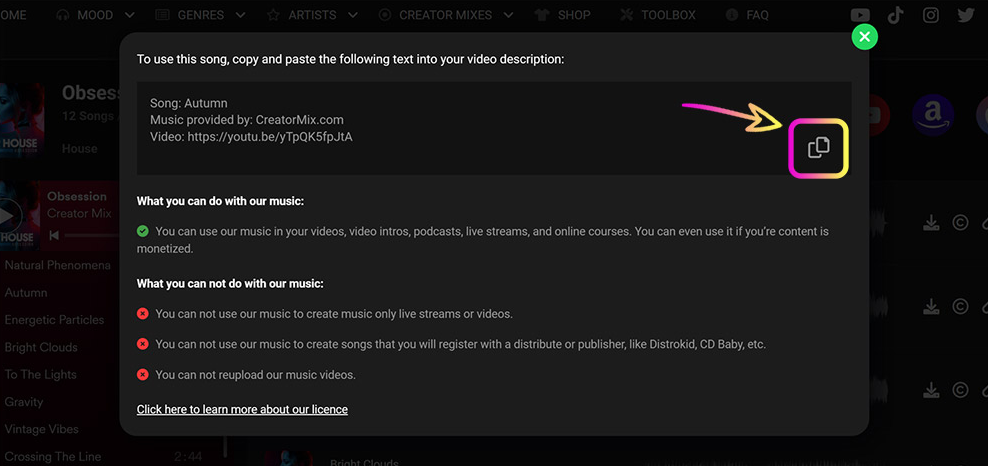
 CREATOR MIX
CREATOR MIX